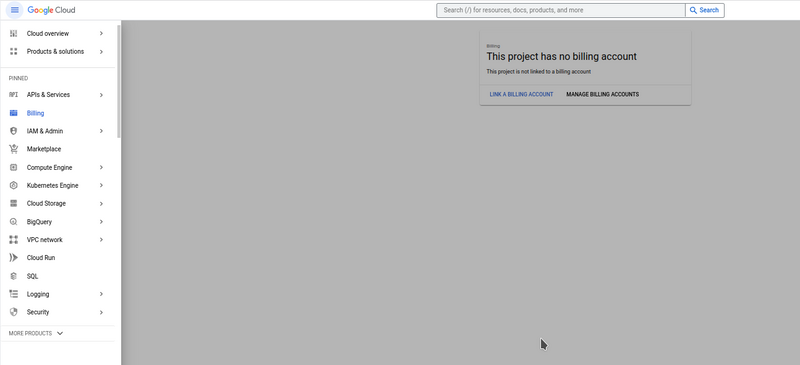1-DAV-202 Data Management 2024/25
Lcloud
Today we will work with Google Cloud (GCP), which is a cloud computing platform. GCP contains many services (virtual machines, kubernetes, storage, databases, ...). We are mainly interested in Dataflow and Storage. Dataflow allows highly parallel computation on large datasets. We will use an educational account which gives you a certain amount of resources for free.
Contents
Basic setup
You should have received instructions how to create GCloud account via MS Teams. You should be able to login to google cloud console. (TODO picture).
Now:
- Login to some Linux machine (ideally vyuka)
- If the machine is not vyuka, install gcloud command line package (I recommend via snap: [1]).
- Run
gcloud init --console-only
- Follow instructions (copy link to browser, login and then copy code back to console).
Input files and data storage
Today we will use Gcloud storage to store input files and outputs. Think of it as some limited external disk (more like gdrive, than dropbox). You can just upload and download files, no random access to the middle of the file.
Run the following two commands to check if you can see the "bucket" (data storage) associated with this lecture:
# the following command should give you a big list of files
gsutil ls gs://fmph-mad-2024-public/
# this command downloads one file from the bucket
gsutil cp gs://fmph-mad-2024-public/splitaa splitaa
# the following command prints the file in your console
# (no need to do this).
gsutil cat gs://fmph-mad-2024-public/splitaa
You should also create your own bucket (storage area). Pick your own name, must be globally unique:
gsutil mb gs://mysuperawesomebucket
If you get "AccessDeniedException: 403 The billing account for the owning project is disabled in state absent", you should open project in web UI (console.cloud.google.com), head to page Billing -> Link billing account and select "XY for Education".
Apache beam and Dataflow
We will be using Apache Beam in this session (because Pyspark stinks).
Running locally
If you want to use your own machine, please install packages with
pip install 'apache-beam[gcp]'
You are given basic template with comments in /tasks/cloud/example_job.py
You can run it locally as follows:
First run (this is needed just once):
gcloud auth application-default login
Then:
python3 example_job.py --output out
This job downloads one file from cloud storage and stores it into file starting with name out. You can change the name if you want. This is very useful for any debugging.
The actual job just counts amount of each base in the input data (and discards any fastq headers).
You can even use parameter --input to use some input file from your harddrive.
Running in Dataflow
Now you can run Beam job in Dataflow on small sample:
python3 example_job.py --output gs://YOUR_BUCKET/out/outxy --region europe-west1 --runner DataflowRunner --project PROJECT_ID --temp_location gs://YOUR_BUCKET/temp/ --input gs://fmph-mad-2024-public/splitaa
You will probably get an error like:
Dataflow API has not been used in project XYZ before or it is disabled. Enable it by visiting https://console.developers.google.com/apis/api/dataflow.googleapis.com/overview?project=XYZ then retry. If you enabled this API recently, wait a few minutes for the action to propagate to our systems and retry.
Visit the URL (from you error, not from this lecture) and click enable API, then run command again.
If you get an error containing: ZONE_RESOURCE_POOL_EXHAUSTED, try changing region to us-east1 or some other region from https://cloud.google.com/compute/docs/regions-zones#available.
You can then download output using:
gsutil cp gs://YOUR_BUCKET/out/outxy* .
Now you can run job on full dataset (this is what you should be doing in homework):
python3 example_job.py --output gs://YOUR_BUCKET/out/outxy --region europe-west1 --runner DataflowRunner --project PROJECT_ID --temp_location gs://YOUR_BUCKET/temp/ --input gs://fmph-mad-2024-public/* --num_workers 5 --worker_machine_type n2-standard-4
If you want to watch progress:
- Go to web console. Find dataflow in the menu (or type it into search bar), and go to jobs and select your job.
- If you want to see machines magically created, go to VM Instances.
Apache beam
This is the relevant part of the code:
with beam.Pipeline(options=pipeline_options) as p:
# Read the text file[pattern] into a PCollection.
lines = p | 'Read' >> ReadFromText(known_args.input)
counts = (
lines
| 'Filter' >> beam.Filter(good_line)
| 'Split' >> (beam.ParDo(WordExtractingDoFn()))
| 'GroupAndSum' >> beam.CombinePerKey(sum))
# Format the counts into a PCollection of strings.
def format_result(word, count):
return '%s: %d' % (word, count)
output = counts | 'Format' >> beam.MapTuple(format_result)
# Write the output using a "Write" transform that has side effects.
# pylint: disable=expression-not-assigned
output | 'Write' >> WriteToText(known_args.output)
First we create a collection of data (thing about it as a big array, where indices are not significant). Then we apply various beam functions over it. First we filter it to keep only good lines, then we extract relevant parts of line (we emit (c, 1) for each letter c) and then we group results by key (first part of the tuple) and sum values (second part of the tuple).
Note that this is just template for the job. Beam decides what part of computation is run where and parallelizes things automatically.
One might ask what is the difference between ParDo and Map. Map only outputs one element per one input. ParDo can output as many as it wants.
You might want to check out more examples at beam documentation.
Tips
- First run your code locally. It is much faster to iterate. Only if you are satisfied with the result, run it in cloud on full dataset.
- If you run code locally, you can use print in processing functions (e.g. inside WordExtractionFN::process)
- CombinePerKey requires called function to be associative and commutative. If you want something more complicated look at averaging example 5 here: https://beam.apache.org/documentation/transforms/python/aggregation/combineperkey/