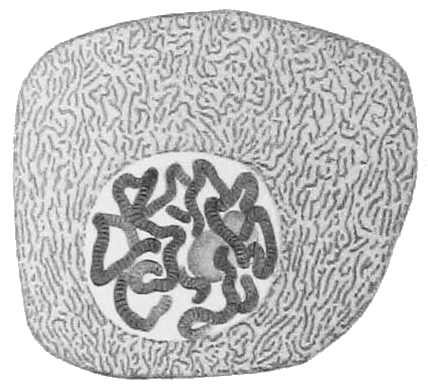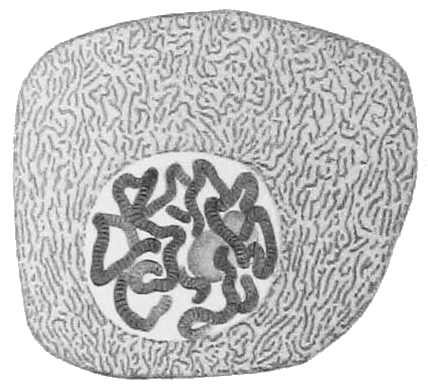Graphical editor for RNArobo and RNAbob descriptors
RNAbob and RNArobo programs search for RNA motifs defined by a
simple text-based descriptor. The goal of this software is to allow
easier creation and editing of descriptors. However, the user still needs to understand the text format of the descriptor in order to correctly fill in all fields.
You can run the program directly in your browser at this link, or download javascript sources. The author of the program is Peter Koza.
Main parts of the application window
- Top menu allows you to open an existing descriptor (e.g. one of .des files distributed with RNArobo), save the resulting descriptor to a file or even export the image of the secondary structure of the descriptor. The menu also contains undo and redo buttons and a table of IUPAC codes which can be used in the descriptor.
- The top part of the window shows individual elements of the descriptor from the 5' to 3' end. The two corresponding parts of the same double stranded element are shown in the same color. Colors of elements can be changed by the user.
- The bottom left part of the window shows the secondary structure of the descriptor automatically drawn by cytoscape-cola package. You can manually move individual nucleotides, but your manual changes will be lost when you change the descriptor.
- The bottom right part of the window shows the resulting descriptor in the text format as well as dialogs allowing you to edit individual elements of the descriptor, add new elements or edit descriptor comments.
Editing
- Adding a new single stranded element: In the top part of the window, click on the dash in the place where you want to add the new element. Then in the bottom right part of the window, choose Add single strand element within Element tab, fill in the fields and press the button.
- Adding a new double stranded element: select two dashes in the top part of the window, then choose Add helix or Add relation in the Element tab.
- Editing or removing an existing element: select the element by clicking on it in the top prt of the window, then press Remove or edit and press Save.
- Adding comments to the descriptor: Switch to Descriptor tab of the bottom right part of the window, fill in comments in the text area and press Save comments.
Resizing
The sizes of the three parts of the editor can be changed by
dragging the separating lines. Images in the top and in the bootom
left part of the editor can be zoomed by scrolling, with the mosue
cursor placed in the appropriate area of the window.